Google Is Bringing Messages for Web to Send SMS from PC
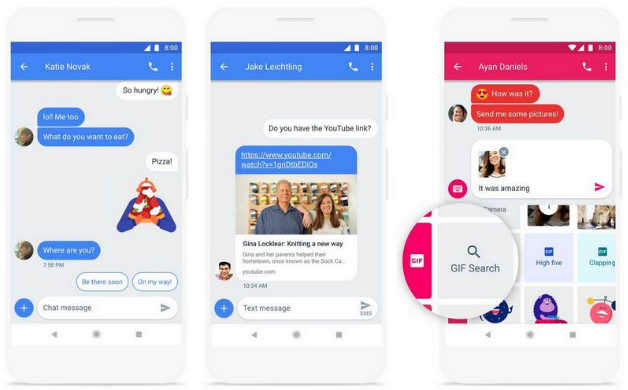
What are Google Messages for the Web?
After some leaked hints of the Android “Messages” application’s internal code, Google finally released “Messages for the Web.”
Through Messages for Web, you can use your computer to chat with your friends, in the same way, we are doing on our mobile messages app.
This feature was already introduced in the WhatsApp Message app very earlier itself.
In short, it is the android messages web version.
Messages for the Web use a wireless link from your computer to your phone, for sending SMS messages, so carrier charges will apply just like the use of the mobile app.
As of now, Messages for Web facilities can be used on your computer by linking your android smartphones only. Hopefully, we can expect this feature available for iPhone too shortly.
The Pairing of Computer and Smartphone
The pairing process is as simple as the interface. It may be very easy for those people who are familiar with the WhatsApp message app for the web.
To get you began, here’s a fast guide on how to use Messages for the Web.
Download the recent version of Messages and open the app on your smartphone.
Tap the overflow menu (three dots in the top right corner) and tap “Web Messages.” On your desktop, open https:/messages.google.com/web on your browser of preference.
You can pick “Remember this computer” before moving on to the next step to maintain the phone coupled with the browser interface when you close the tab.
Tap “QR code scanner” on your phone and scan the code on the web page you just opened on your computer. You have now connected Messages on your mobile to messages for the web on your desktop.
Now you should see the Messages interface in your browser window.
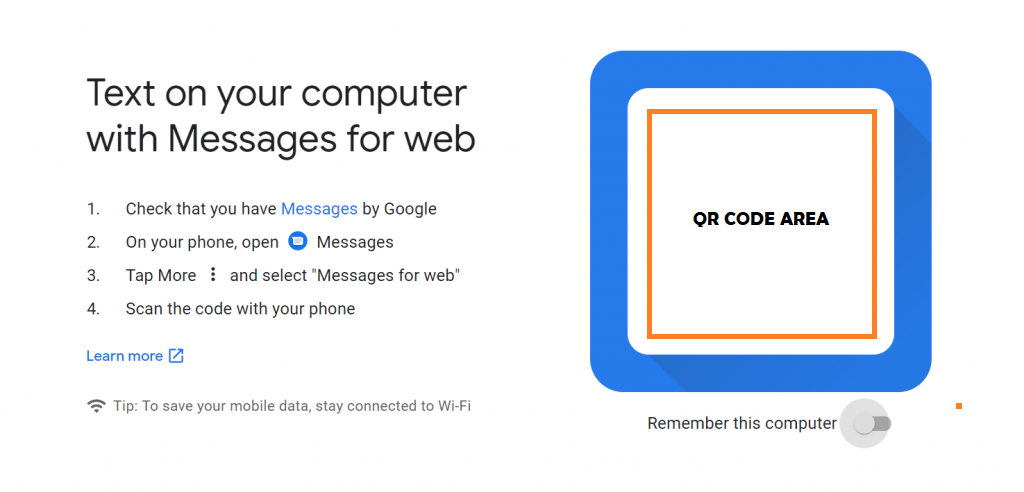
Related: How to Activate Fingerprint Lock in Whatsapp Android app
How Can Use Messages for Web?
Once the pairing is complete, customers can use their web browsers to send text messages without having to check their cell phones.
One thing to note here is that on the off chance you need to get to this latest feature, your gadget should be connected to the Internet.
Your message history will appear in the left-hand window with your open messages to the right. To access settings, archived messages, enable dark themes, send feedback, get help, or sign out, tap the overflow menu.
The dark theme can also be activated via the Settings menu.
There is a provision in the settings area to change your settings for notification and message preview, linking or unlinking your phone and computer, setting an alert when your phone is using data rather than Wi-Fi, and allowing accessibility options such as keyboard shortcuts and high contrast mode.
Use of Messages for Web Application
To reply to an existing message, simply click on the message in the history list window to open that conversation.
To begin a new conversation, press the “Start Chat” button at the top of your message history list.
Then simply type the name, number, or email address of the contact you wish to send a message. There will also be a list of top contacts available.
Type your text messages at the bottom of the right-hand window in the text entry sector. You can attach emojis, stickers, and attachments to your phone as you usually would, and then press the arrow button to deliver.
Important Features
If you have a dual-SIM phone, by pressing the down arrow, you can pick which SIM card to send the message from the left side of the text entry area.
You can mute a chat by clicking on the bell icon at the top right of the extended view, or opening the overflow menu for extra options.
Additional notification and messaging settings are available on your smartphone.
In short,’ Messages for the Web’ makes Android’s messaging application in such a way that WhatsApp for the web works.
The undeniable difference here is that the “Messages” application depends on the sending and receipt of messages by telecom operators.
But the WhatsApp message app relies entirely on the Internet connection.
This is one of the major advantages of the Whatsapp message app.
Related: How to Secure your WhatsApp Account and Chats?
Additional Features
Sending GIFs without leaving the application with access to “GIF Search” within the application includes the features.
The search does not expect you to have GBoard, the keyboard Google provides to Android customers.
The “Smart Reply” involves several highlights that accompanied Google Allo, another content-based messaging app from Google. You can tap the feature suggestions to respond to the texts without typing them.
The feature provides your text as well as suggestions for emojis as replies.
Additionally, Google allows customers to check the previews of the links that you or your contact list are sharing within the “Messages” application.
So you don’t have to leave the application to check which website or the link content is.
We hope you have interested in this article and consider following our Facebook and Twitter pages for regular updates.
Subscribe to our free newsletter so that you will get regular updates directly in your Email.
Also, request to share this article with your friends and relatives.

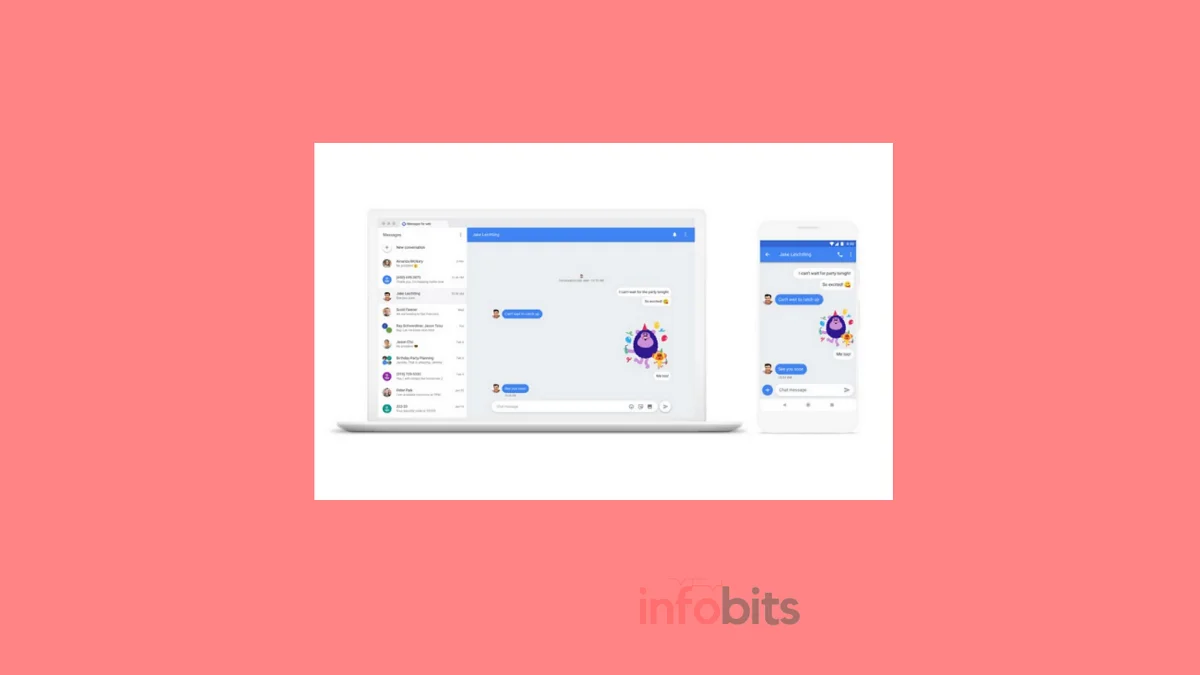





![9 Best Laptops for School Students in India [Feb 2024]](https://www.infobits.in/wp-content/uploads/2022/10/Best-laptop-for-students-768x432.webp)