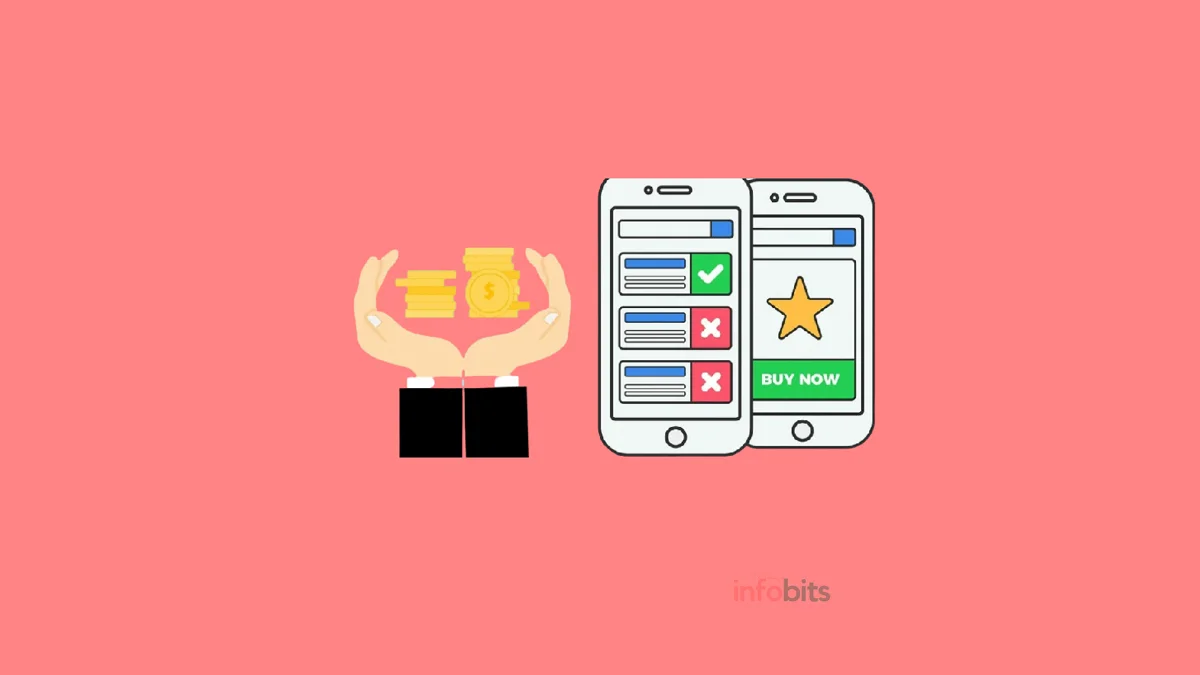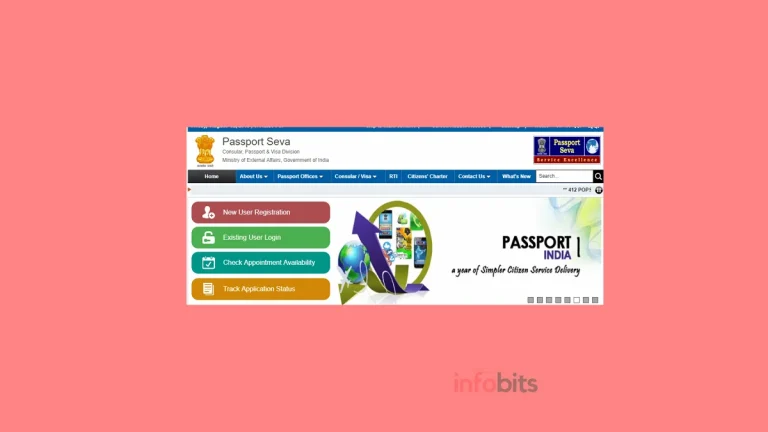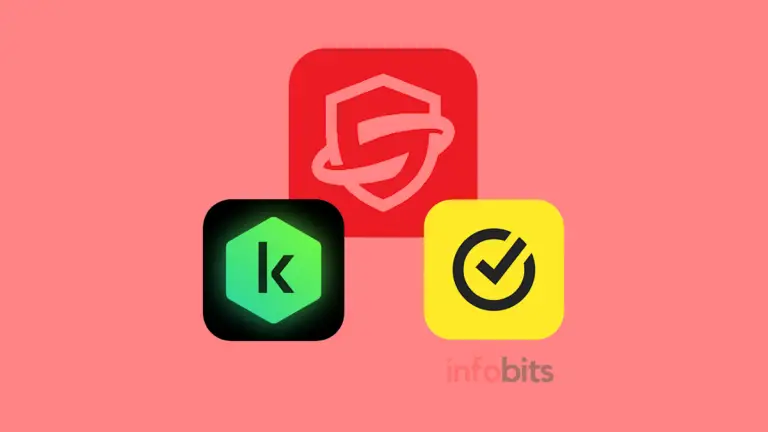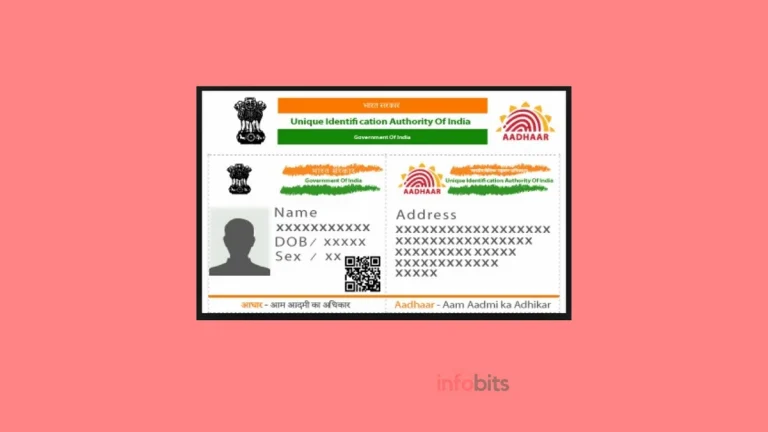How Can Disable Ads in MIUI of Xiaomi Phones?
As cited in the title, this article describes how we can stop or disable Ads in MIUI.
Xiaomi is one of India’s leading smartphone makers and sellers. They are very famous for their excellent technical specifications in their budget range smartphones.
As they provide comparatively good smartphones with quality standards in a budget-friendly manner, they are trying to get revenue in some other way such as advertisements.
Certain premium manufacturers charge massive amounts for their phones which have the same Mi / Redmi series phone specifications.
Xiaomi achieves this aim by getting revenue through its MIUI (Mi User Interface). They use MIUI to show their users Ad notifications and popups.
In earlier days, Oneplus phones (view the latest OnePlus phones’ deals on Amazon) OxygenOS was one of the best Android-based user interfaces. But now they are using a blend of ColorOS used in Oppo phones, which is not very impressive.
In this context, it is worthwhile to remember that if you want a smartphone with a nearly stock Android experience at a low price, Motorola smartphones are the way to go.
See the best deals on Motorola smartphones on Flipkart
However several Xiaomi smartphone users are annoyed by the confusing and distracting Mi advertisement.
We explain some quick and efficient measures to stop Ads in MIUI here. While the new version of MIUI is MIUI 13, most Mi / Redmi phones still run on MIUI 12 and 11.
Identify the MIUI Version in Your Mi Phone
So that we could begin on MIUI 11. If you don’t know the MIUI version please go through the steps below.
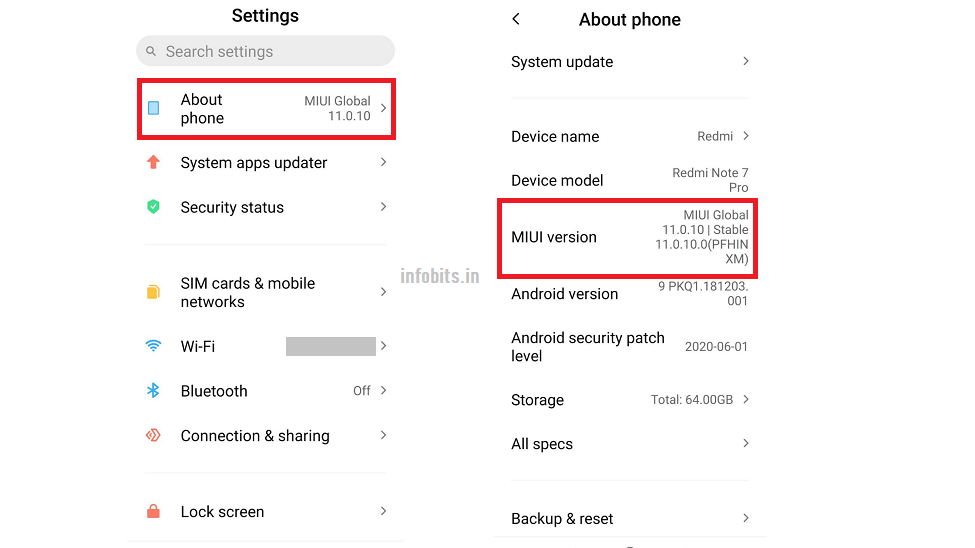
Note that if the MIUI version of your phone is before 10 then try to update to the latest version available.
Remove Ads from MIUI 12,11 & 10
If you have MIUI 11 or 12 please follow the steps below to disable Ads from your Mi or Redmi phone.
Disable MSA App
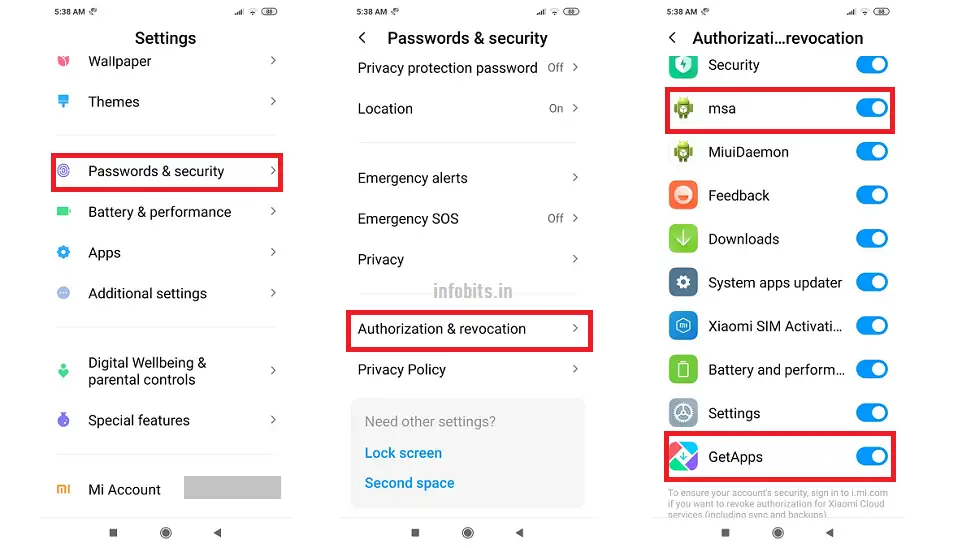
In MIUI 10 Authorisation & revocation option is available in Additional settings.
ie,Settings > Additional settings > Authorisation and revocation
Disable Personalized Ad Recommendations
Then in the next step, you should disable the personalized ad service option in the privacy settings.
Settings > Passwords & security>Privacy > Ad services.
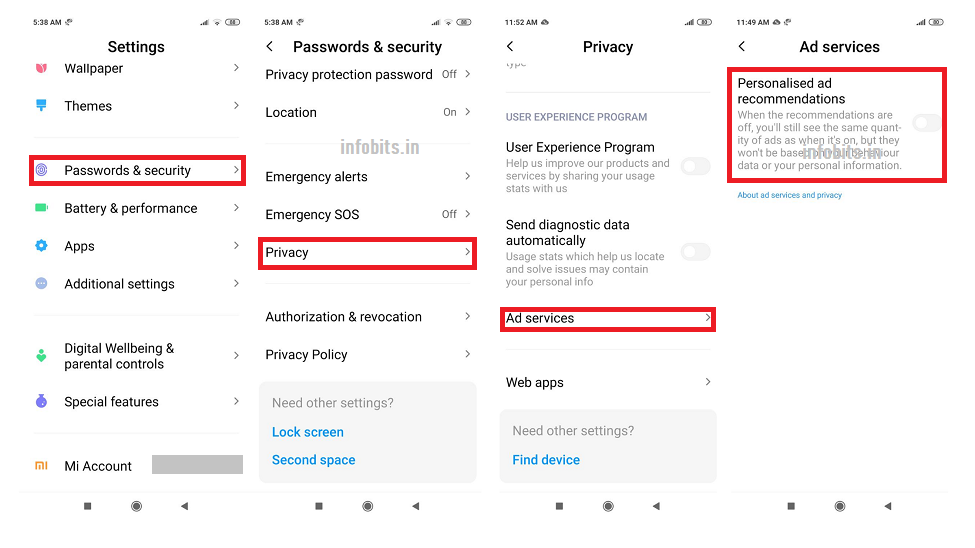
Here you should disable the Personalised Ad recommendations toggle switch.
How to Disable Ads in MIUI System Apps?
We did 80 per cent of the work here. Now we need to disable MIUI Ads or Ads recommendations in individual system apps such as Settings, Mi Video, Mi Music, Mi Browser, Mi Security, Folders, Themes, Downloads, Mi File Manager, etc.
This can be fulfilled by going to settings or advanced settings of the individual app and toggling off the Recommendations.
Also, it’s a good idea to disable the wallpaper carousel options in the lock screen settings.
If you need more help with this process, please feel free to comment below.
Why Is Xiaomi Putting Ads on MIUI?
Xiaomi’s inexpensive price structure for its comparably superior products is well-known.
Companies such as Apple and Microsoft have taken a similar strategy with their business plans to some extent, but they also offer variants of their products without advertisements for a greater price.
As part of its competition with big companies, Xiaomi has committed to limiting hardware profit margins to 5% in perpetuity. This implies that, like other tech behemoths, Xiaomi is pushed to generate revenue in other ways.
One of them is selling add-ons and supplementary services and making money through advertisements.
Meanwhile, even if you spend more, there is no way to buy a Xiaomi phone without adverts.
Fortunately, you can do something to reduce the appearance of ads by following the procedures mentioned in this article, although it is not possible to completely eradicate them.
We hope you have liked this article and please consider following our Facebook and Twitter pages.
Subscribe to our free newsletter so that you will get regular updates directly in your Email.
Also, don’t forget to share the article with your friends and relatives.
Disclosure: We will receive an affiliate commission on some, but not all, of the products or services we recommend if you follow our links to a retailer’s website and make a purchase.