How to Activate WhatsApp Fingerprint Lock on Android?
WhatsApp is the world’s most popular messaging app. Today most people in India are interacting through WhatsApp. Photos, videos, and other data are shared by people through WhatsApp.
A lot of people are using WhatsApp payment services. In this context, WhatsApp Messenger needs more protection, and here we’re explaining how to enable Whatsapp fingerprint lock.
Users of Android Phones can lock their WhatsApp Messenger on their smartphone using the Fingerprint Scanner. This feature is available to iOS users too.
WhatsApp Fingerprint locks feature, now available for Android phones, has been tested for months, meaning that users of Android phones can use the biometric Scanner as a lock for WhatsApp Messenger.
Related: How to Secure Your WhatsApp Account and Chats?
Previously, for this purpose, people used third-party app locks. But it’s no longer needed. You can protect your chats with the default WhatsApp fingerprint Android lock.
You can enable it through the settings of WhatsApp.
How to Activate WhatsApp Fingerprint Lock?
To enable fingerprint lock in WhatsApp you have to follow the below steps.
Enable Whatsapp Fingerprint Android Lock
- First, update the WhatsApp app.
- Activate the phone’s fingerprint lock.
- Open WhatsApp once this has been done. Open the three-dot menu button at WhatsApp’s top right.
- Then open Settings for the account. You can find privacy settings in it. Select it.
- You will find the Fingerprint lock at the very bottom of the available choices. Choose this one.
- Switch on the toggle button for ‘ Unlock with Fingerprint. ‘
- Then we can see the Fingerprint verification instructions. You touch the fingerprint scanner of the phone this time.
- This will enable Fingerprint Lock for the WhatsApp messenger application
- Three options are available to determine how long WhatsApp can be locked. As needed, it can be selected.
- Each time you open WhatsApp, you will be asked for fingerprint authentication.
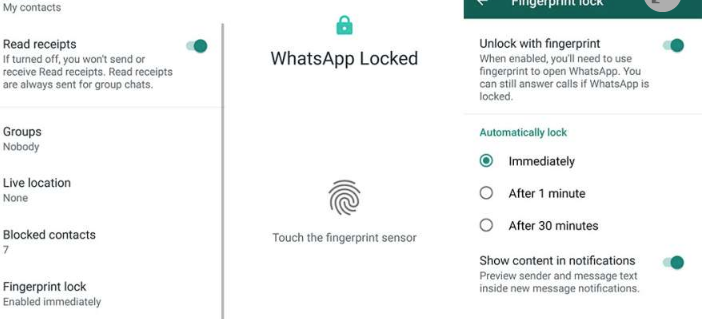
Related: How to recover deleted WhatsApp images or photos?
Enable Whatsapp Fingerprint Lock for iOS App
- Open Whatsapp on your iOS device
- Go to the ‘Settings‘ option
- Select the ‘Account‘ option
- Then go to ‘Privacy Selection’
- Move to ‘Screen Lock‘
- Then turn on Touch ID or Face ID
- You have to select the amount of time after which the lock is enabled.
The Benefits of WhatsApp Fingerprint Lock
Messaging apps like WhatsApp have become an integral part of our daily lives in today’s connected world.
With millions of people sending messages, photos, and videos every day through it, it’s important to protect the security of our private conversations and data.
WhatsApp has realized this need and has created a strong security feature called Fingerprint Lock in its app.
We will take a look at some of the important benefits of using WhatsApp Fingerprint Lock and how it can better protect your privacy in its daily use.
1. Quick and Convenient Access to WhatsApp
Even though WhatsApp’s Fingerprint Lock has an extra degree of protection, it is simple to use.
By enabling this feature, you won’t have to put in long passwords or patterns every time you want to use the app.
Simply place your registered fingerprint on the sensor to get access. This simple method guarantees that you can continue to use WhatsApp without sacrificing security.
2. Enhanced Privacy and Data Security
One of the main advantages of using WhatsApp’s fingerprint lock is the improved privacy and data protection it offers.
You can more unconditionally trust your WhatsApp account with the unique fingerprint sensor than with any other locking method.
This means that even if someone gains illegal access to your phone, they won’t be able to read your private conversations or view sensitive information as they cannot use your fingerprint on the phone.
3. Prevention of Unauthorized Access
We have seen that with the Fingerprint Lock enabled on your WhatsApp account, you can restrict unauthorized access to your WhatsApp chats and media records.
So you will have peace of mind when a friend, a family member, or someone who has borrowed your phone temporarily does anything suspicious; your chats and data will be safe.
4. Secure Messaging in Public Spaces
Many of us use WhatsApp while on the go, whether on public transportation or in busy areas like markets or shopping malls.
With the Fingerprint Lock enabled, you may send and receive messages with confidence, knowing that your chats are safe from snooping eyes.
It offers an extra degree of security when using the app in public places, guaranteeing that your privacy is not compromised in any way.
5. Privacy from Phone Unlocking
We know that nowadays most smartphones have a built-in lock screen, but WhatsApp’s Fingerprint Lock adds an extra layer of protection for you.
Even if someone else unlocks your phone, they won’t be able to access your WhatsApp chats without your fingerprint authentication.
This added advantage and one-of-a-kind feature make WhatsApp more secure overall.
6. Protecting Sensitive Media
We use WhatsApp frequently to send images, videos, and audio files. Of course, some of these may have personal or sensitive content.
You can safeguard or protect these media files from unwanted access by using the Fingerprint Lock, guaranteeing that only you can view and engage with them.
In this way, the WhatsApp Fingerprint Lock function provides a slew of advantages that dramatically improve your privacy and security when using the app.
Moreover, you get control over who can access your private chats and sensitive media by enabling this option.
Whether you use WhatsApp for business or private communication, the Fingerprint Lock offers an extra degree of security and allows you to use the app freely without any privacy problems, even in public places.
So don’t wait and think more. Enable WhatsApp’s Fingerprint Lock feature immediately on your phone and enjoy the peace of mind that comes with knowing your chats and other media are safe and secure.
Frequently Asked Questions
By going to the Privacy section in your WhatsApp Settings, you can enable the fingerprint lock on WhatsApp.
If WhatsApp does not recognize your fingerprint, try using your fingerprint to open your screen lock if you have enabled the fingerprint for your screen lock. If the screen lock is functional, try the WhatsApp lock again after restarting the app. If neither of these choices works, try restarting your phone.
You can enable fingerprint authentication in WhatsApp Settings > Privacy.
Please follow our Facebook and Twitter pages for regular updates. If you want to get quality information directly in your mail please subscribe here for free updates.
If you feel this article is helpful, please share it with your friends and relatives.




