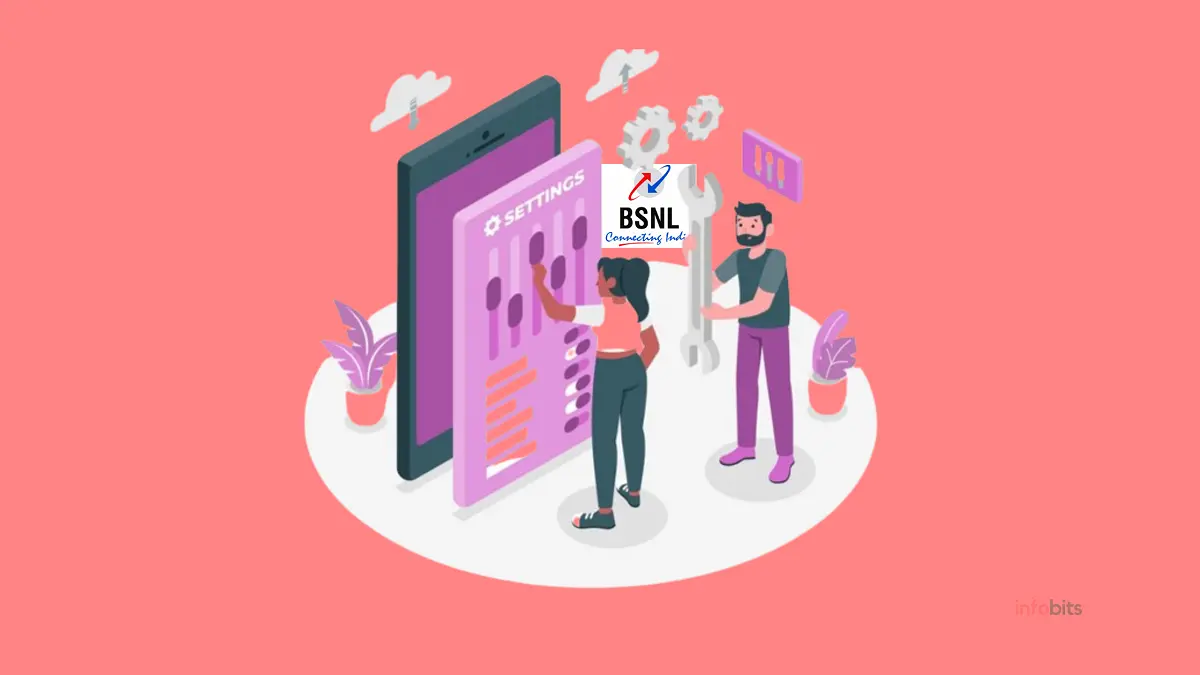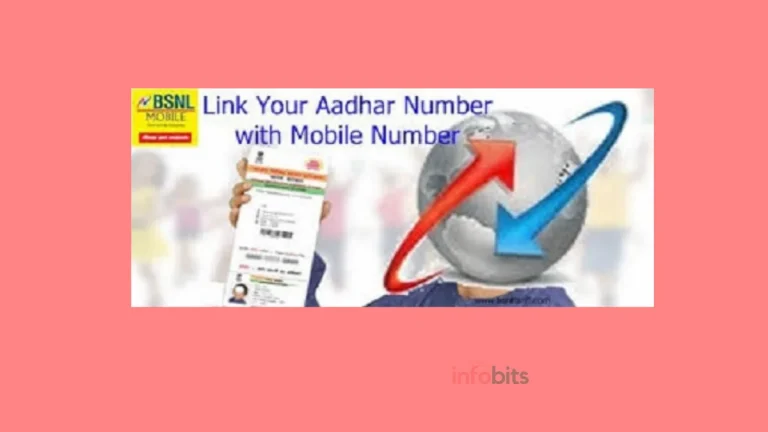A Complete Guide to Optimizing BSNL APN Settings for High-Speed Internet
Understanding and establishing the Access Point Name (APN) settings is critical for enjoying fast and dependable mobile internet access with BSNL.
BSNL APN settings are important for improving mobile internet speed and allowing consumers to get the most out of their surfing experience.
This post will walk you through the process of establishing BSNL APN settings for fast internet on either an Android or an iOS smartphone.
It will also go over troubleshooting procedures and advanced settings for those looking to boost their internet speed even further.
So, let’s get started and realize the full power of BSNL APN settings!
1. Introduction to BSNL APN settings
1.1 What is BSNL APN?
Access Point Name (BSNL APN) is a gateway between your mobile network and the internet. In a nutshell, it’s like a club bouncer selecting who goes in and who doesn’t.
1.2 Why are APN settings important for BSNL internet?
Without the proper APN settings, your BSNL internet experience may resemble a snail sprinting. APN settings govern how your device connects to the BSNL network and might affect your internet speed and stability.
2. Understanding the importance of APN settings for fast Internet
2.1 How APN Settings Impact Internet Speed
Consider APN settings to be your Internet connection’s traffic controllers.
The proper settings can help to maintain a smooth flow of data, but the incorrect ones might cause congestion and poor speeds.
So, if you’re sick of watching YouTube videos buffer for longer than the video itself, it’s time to check your APN settings.
2.2 The Role of BSNL APN Settings in Optimizing Internet Connectivity
When it comes to maximizing your internet access, BSNL APN settings might be your best friend.
You may improve your surfing experience, minimize latency, and enjoy quicker download and upload rates by choosing the proper settings. It’s similar to giving your internet a boost.
3. Step-by-step guide to configuring BSNL APN settings
When you insert a new BSNL SIM card into your mobile device, 3G or 4G Settings will immediately ask you to install the downloaded BSNL
Access Point settings in the form of an APN push message when you connect to the BSNL Data Server online.
However, many customers will overlook this step, preventing them from using the BSNL data facility, even if their mobile connection delivers high-speed data service.
In this scenario, the mobile user can manually install these BSNL settings to gain access to the data facility at any time.
Let’s take a look at how we can do this manually. A telecom carrier typically offers four APN types: Internet, WAP, MMS, and Stream. These differ from one carrier to the next.
Previously, all APNs were necessary for certain services, like video calling. Nowadays, the internet is required for all activities, and one APN has become the default configuration.
| Settings Type | 4G/3G/2G Data |
| Connection Name | bsnlnet |
| Data Bearer | GPRS |
| Access Point Name (APN) | bsnlnet |
| Usename | – |
| Prompt Password | No |
| Password | – |
| Authentication | Normal |
| Homepage | http://www.google.com |
| Phone IP Address | Automatic |
| Name Server | Automatic |
| Proxy Server Address | Off |
| Proxy Port Number | – |
If these access point names are correct, the data speed will be fast enough for mobile internet.
If the user is unable to download the data configuration online, he or she can set up BSNL data activation using APN settings or a chosen one.
The handset-specific settings can only be installed manually on that device. Let’s go over the specifics of manually installing APN settings on an Android smartphone.
3.1 Locating the APN settings on Android devices
Finding the APN settings on your Android device may feel like looking for a needle in a haystack, but don’t worry; it’s not that difficult.
Navigate to the network or connections area of your device’s settings and seek the “Access Point Names” or “APN” option.
You’re nearly there! Tap Name and type in the name you need.
If another APN is available, tap it and rename it BSNLNET.
Save by clicking More.
3.2 Configuring BSNL APN settings for fast Internet
Now that you’ve discovered the APN settings, it’s time to revamp them.
Don’t be concerned; no plastic surgery is necessary. You’ll need the right BSNL APN information, which you can readily obtain from BSNL customer service.
Enter that information into the APN settings, save the modifications, and you’re done! You are now ready for a fast internet connection.
4. Configuring BSNL APN settings on iOS devices
4.1 Finding the APN settings on iOS devices
If you have an iPhone, open the settings app, touch “Mobile Data” or “Cellular Data,” and then look for “Mobile Data Network” or “Cellular Data Network” according to your iOS version.
That is where the magic takes place.
To obtain the BSNL APN settings for the iPhone, press Mobile Data Network. Reset the mobile data APN page to its default state (APN, username, and password).
Reset your settings using any alternative APN name. Install no more LTE APNs.
At the moment, BSNL does not provide any additional internet settings for LTE or 4G networks, so there is no need to enter APNs in LTE Setup as well. Leave all other options blank.
Related: BSNL 4G SIM Upgradation and Activation-Step Step Guide
4.2 Customizing BSNL APN settings on iOS for optimal performance
After you’ve discovered the APN settings, it’s time to work some BSNL magic.
Enter the right APN information, which you may obtain from the BSNL customer care team. After that, simply save the settings and enjoy a faster online experience on your iOS device.
5. Troubleshooting common issues with BSNL APN settings
5.1 Common problems related to BSNL APN settings
One of the most common problems is when your APN settings vanish, leaving you trapped in a sea of connectivity concerns.
Another annoyance is when your internet speed resembles that of a narcoleptic snail, even though you have the correct APN settings in place.
5.2 Troubleshooting tips to resolve APN-related issues
So you’re trapped with a poor or non-existent internet connection, and it appears that the entire world is conspiring against you.
Don’t worry, my friend. Here are some troubleshooting techniques to get you back on the Internet superhighway as soon as possible.
First and foremost, verify your APN settings. Make sure they’re typed accurately because even a minor mistake might leave your internet inoperable.
If you’re not sure about the settings, try reverting them to their default levels. If it doesn’t work, try rebooting your device.
A simple reset may sometimes do wonders. If you’re feeling daring, you may also try modifying your DNS settings or contacting your service provider for help.
6. Optimizing BSNL APN settings for maximum internet speed
6.1 Tips to improve BSNL APN settings for Faster Browsing
We all want our internet to be as quick as a Red Bull-fueled cheetah.
With a few changes to your BSNL APN settings, you can unleash the speed beast inside.
First and foremost, ensure that you are using the right APN for your device and location. BSNL provides several APN setups based on these criteria, so do your homework.
Another option is to change the MTU (Maximum Transmission Unit) value.
This option specifies the maximum size of data packets that can be transferred across your network. Set it to a lower number to see if it helps improve your internet speed.
6.2 Exploring alternative APN configurations for enhanced speed
Experimenting with different APN configurations may be just up your alley if you’re a genuine speed junkie looking to squeeze every last drop of performance out of your BSNL internet.
Various APN setups have varied performance characteristics, so it’s worth investigating and experimenting with choices.
Keep in mind that not all options will work for everyone because they are dependent on factors such as your location and device.
Experiment with these settings, but continue with caution and remember to save your previous values in case anything goes wrong.
After all, we all like the rush of speed, but not when it comes to the bonus of an internet breakdown.
7. Exploring advanced BSNL APN settings for tech-savvy users
7.1 Advanced APN settings for power users
Are you a tech-savvy person who wants complete control over your BSNL internet experience?
BSNL provides several elaborate APN options, allowing you to fine-tune your connection to your heart’s delight.
You may adjust characteristics like authentication type, APN protocol, and APN roaming protocol using these advanced options.
You may fully unlock the full potential of your BSNL internet by venturing into the area of complex APN setups.
7.2 Leveraging additional features of BSNL APN settings
But hold on, there’s more! BSNL APN adjustments might provide you with benefits other than increased speed and performance.
Some settings allow you to enable extra capabilities, such as VPN passthrough, which may be a game changer for people concerned about their online privacy and security.
You may also look at IPv6 support, which will get you into the future of internet addressing. Embrace the leading edge by making use of the different options provided by BSNL APN settings.
BSNL APN settings contain something for everyone, whether you’re a technical genius, a speed fanatic, or a tech-savvy master.
Go forth and conquer the world of internet connectivity with confidence and flair!
8. Conclusion
You may guarantee that your BSNL APN settings are optimized for fast and reliable internet by following the step-by-step steps and applying the advice offered in this article.
Troubleshooting common difficulties and experimenting with advanced options will enable you to improve your internet speed and surfing experience.
Stay connected and enjoy uninterrupted internet access with BSNL by personalizing and fine-tuning your APN settings to your specific needs.
So, go ahead and maximize your BSNL internet connection on your mobile device!
9. Frequently Asked Questions
Configuring BSNL APN settings is necessary to guarantee that your device is correctly connected to the BSNL network and that your internet speed is optimized. By appropriately configuring the APN, you may enjoy quicker and more consistent internet browsing.
No, the APN settings on Android and iOS devices differ. To establish BSNL APN settings effectively, it is critical to follow the precise instructions provided in this article for your operating system.
If you are having trouble with your BSNL APN settings, make sure you have entered the right settings according to the instructions. If the problem persists, consider troubleshooting procedures such as rebooting your device, checking for software updates, or calling BSNL customer care.
Changing your BSNL APN settings is typically safe and poses no danger to your device or network. However, it is suggested that you save your original settings before making any changes so that you may restore them if necessary.
We hope you are interested in our articles and consider following our Facebook, Instagram, and Twitter pages for regular updates.
Subscribe to our free newsletter to get similar articles and regular updates directly in your Email Inbox.
Also, share this article with your friends and relatives. Bookmark this page for future reference.