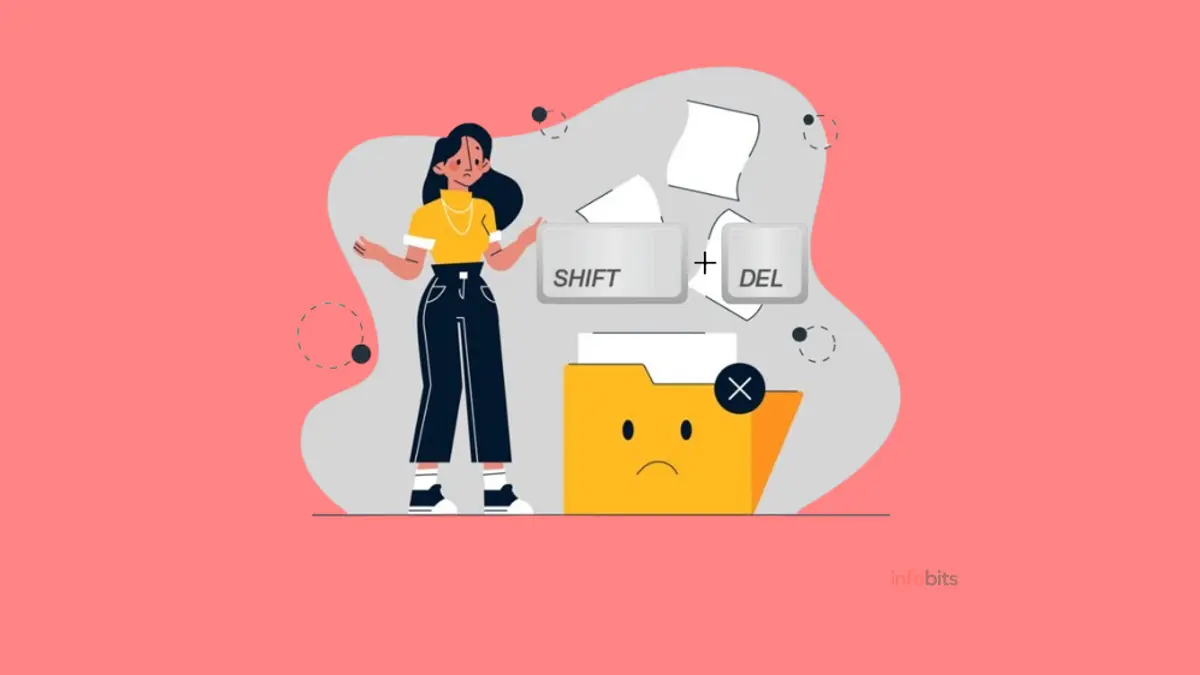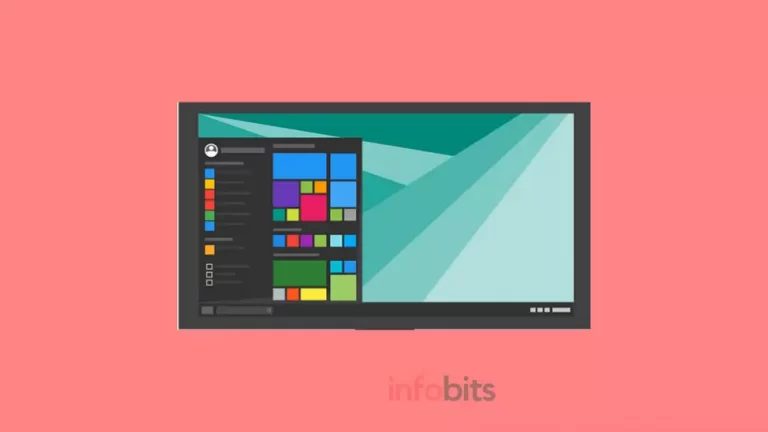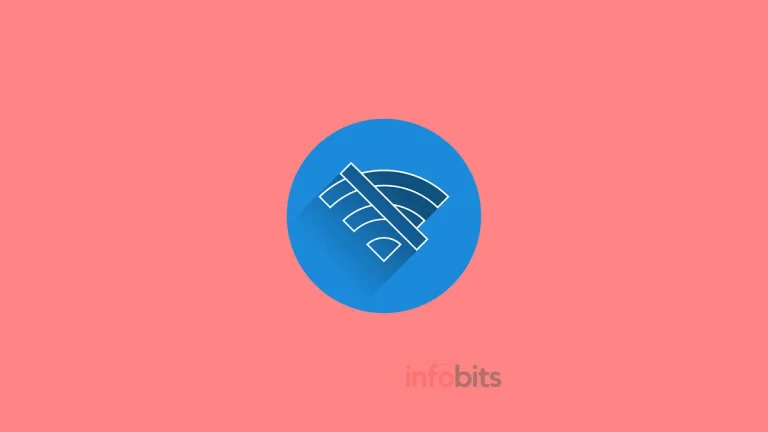How to Recover Shift Deleted Files in Windows 10/11?
Shift deletion is a common problem among Windows users, and it frequently leads to the unintentional loss of crucial files and data.
When you use Shift + Delete to delete files, they bypass the Recycle Bin and are considered permanently gone.
This article aims to provide users with a comprehensive guide to knowing how to recover Shift Deleted files in Windows.
Users can regain access to their important data by trying several recovery methods, such as File History or Previous Versions, third-party data recovery applications, and seeking expert assistance.
In addition, we will go over best practices for reducing data loss and increasing the likelihood of successful file recovery.
1. Understanding Shift Deletion and its Consequences
1.1 What is Shift Deletion?
Shift Deletion is the equivalent of using the permanent delete option on your Windows PC.
When you hold down the Shift key while pressing the Delete key, you skip the Recycle Bin and send the selected files straight to Digital Darkness.
There are no second chances, no return—it’s a one-way ticket to deletion camp.
1.2 The Consequences of Shift Deletion
What’s the big deal about utilizing Shift Deletion rather than the standard Delete button?
It’s like dumping your files into a bottomless pit of hungry digital beasts. Unless you take prompt action, once those files are gone, they’re gone forever.
The consequences may be tragic, ranging from mistakenly deleting your ongoing work to losing beloved photographs and vital documents.
The difference between Delete and Shift+Delete is the location of your data to which the files are thrown away.
Deleting a file or folder normally goes to the Recycle Bin, where it may be retrieved quickly. When you use the Shift + Delete key combination to remove a file or folder, it bypasses the Recycle Bin and is permanently deleted.
Consequently, if a deleted file isn’t in the Recycle Bin, it’s most likely because it was deleted using Shift+Delete.
2. Exploring the Shift Deleted Files Recovery Methods
2.1 Importance of Immediate Action
When it comes to recovering Shift Deleted files, time is important. The longer you wait, the less likely it is that you will be able to retrieve that digital wealth.
So, drop everything (figuratively) and begin recovering as soon as possible. You can recover irreversibly erased files if you act soon enough.
When a file is permanently deleted, the data remains on the disk until it is overwritten by new data at the same physical location. There is still time to retrieve Shift+Delete files until then.
This process can restore data that has been deleted by accident or on purpose as a result of the Shift+Delete combination.
The likelihood of retrieving lost files is determined by how much time has passed, what has been written to the drive, and the data recovery software used.
2.2 Overview of Available Recovery Methods
When you execute the dreaded Shift-Delete, thankfully, all hope is not lost. You can try a couple of recovery procedures to retrieve those files from the digital depths.
Don’t worry; you don’t have to be a computer genius or employ a team of skilled hackers to do the task. You’ll be well on your way to restoration with a little know-how and just a bit of luck.
3. Method 1: Employing File History or Previous Versions for Recovery
3.1 Introduction to File History and Previous Versions
File History and Previous Versions are unique capabilities in Windows that may be used to recover permanently lost files.
These handy features make backups of your information, allowing you to go back in time and retrieve those deleted files.
3.2 Restore Shift Deleted Files From File History
File History has been the primary backup and recovery software since Windows 8 and remains the primary backup option in Windows 10 and 11.
It keeps a record of your file versions, allowing you to recover not just the file itself but also previous versions.
If you have backups of your Shift Deleted files in File History, you can restore them as follows:
1. Search for “File History” in Start. Select the first result.
2. Click the Restore Personal Files button.
3. Navigate to the location of the files. To bring them to their original position, select them and click the green return button. Alternatively, right-click the Restore button, then select Restore to a Custom Location.
3.3 Recovering Shift Deleted Files using Previous Versions
You’re in luck if you’ve been dutifully using the “Previous Versions” feature on your Windows PC. This time, you may bypass the time machine and directly view the various versions of your data. Here’s how it’s done:
1. Navigate to the folder containing the file.
2. Right-click the folder and choose “Restore previous versions.”
3. A list of available versions will be displayed. Select the one that came before the regretful deletion.
4. Locate your deleted file, right-click it, and choose “Restore.” The task has been completed!
Remember, dear reader, that while Shift Deletion may appear to be the end of the world, there is frequently a means to bring those files back to life. Stay cool and follow these recovery procedures, and you’ll be laughing (or sighing with relief) in no time.
4. Method 2: Utilizing Third-Party Data Recovery Software
4.1 Understanding Third-Party Data Recovery Software
Accidentally losing files is a nightmare, but happily, third-party data recovery software is available to assist you in recovering that lost information.
These programs are intended to look at the storage devices on your computer and recover lost files, even if they have been irreversibly wiped out.
They frequently feature user-friendly interfaces and can come in handy when everything else fails.
4.2 Step-by-Step Guide: Using Data Recovery Software for Shift Deleted Files
MyRecover is simple to use when using a reliable Windows recovery application. It seeks to facilitate data recovery by leveraging superior knowledge and time-tested scanning methods.
This data recovery program is specifically developed to recover deleted and lost files from local hard drives such as HDDs, SSDs, USB sticks, and memory cards.
Here’s a step-by-step instruction for recovering Shift Deleted files with third-party data recovery software:
1. Download and install MyRecover
2. Launch the software and select the storage device where your deleted files were located. This could be your hard drive, USB drive, or any other storage device.
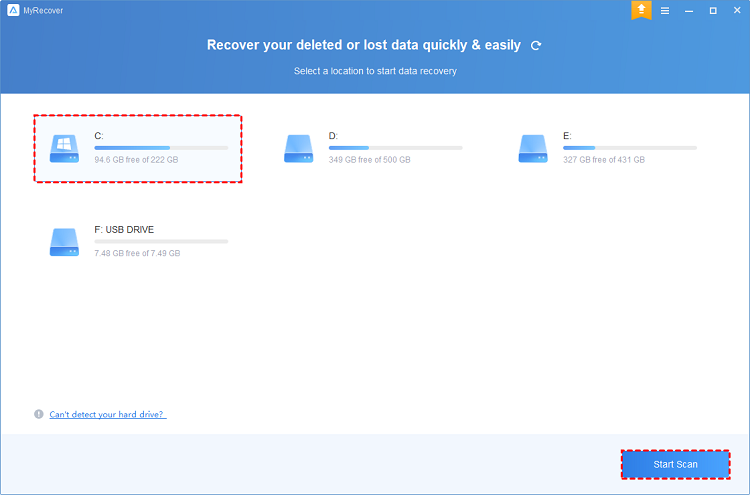
3. Start scan on the selected storage device. The software will start Quick Scan/Deep Scan for any recoverable files, including the ones you have deleted.
During scanning, you may filter and preview your desired files by Filename, Document Type, Path, Size, Date, and so on.
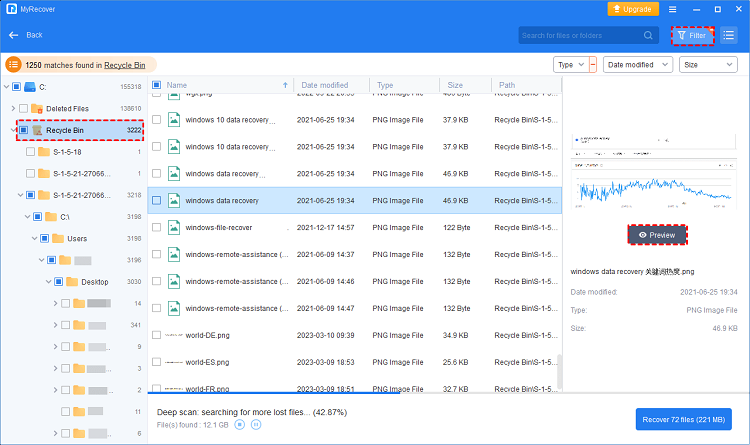
Name: Enter the relevant filename of your required files to find them easily.
Date modified: Set the date (today, yesterday, last 7/30 days, etc.)
Size: Set the file size (<128KB, 128KB~1MB, 1MB~512MB, etc.)
4. Once the scan is complete, the software will display a list of recoverable files. Go to the Deleted Files/Recycle Bin/Other Missing Files folder, select your desired files > and click Recover x files.
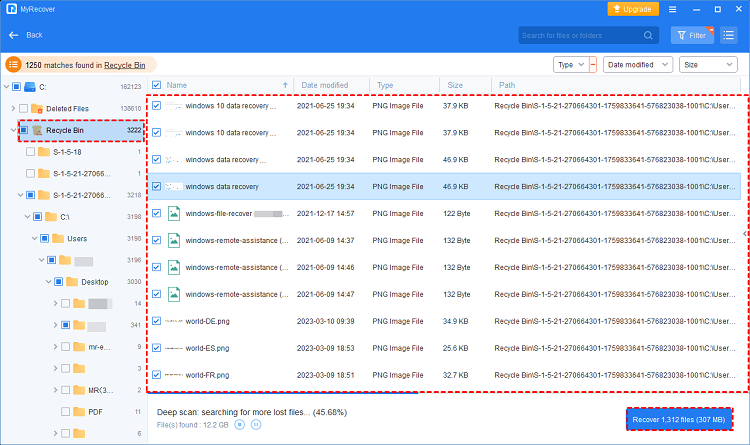
Additional features of MyRecover include:
Apply to all-inclusive data loss situation: Data can be recovered after an unintentional or permanent loss, disk formatting, system crash, or virus assault.
Recover 200+ types of data: images (JPG/PNG/TIFF, etc.), audio (MP3/WAV/ARM, etc.), videos (MP4/MOV/AVI, etc.), texts (MS Office files/WPS files, etc.), compressed files (ZIP/RAR, etc.), emails, websites and so on.
Provide the filter & preview feature: Filter/preview certain files throughout the Quick Scan and Deep Scan processes based on filename, file format, saved path, storage size, deleted date, and so on.
Offer free deleted file recovery: Recover 30MB of data for free an infinite number of times.
Good compatibility: Windows 11, 10, 8, 7, and Windows Server are all supported.
It’s important to note that the success rate of file recovery varies based on the conditions. To optimize your chances of retrieving your Shift Deleted files, act soon and avoid further usage of the storage device.
5. Method 3: Seeking Professional Assistance for Data Recovery
5.1 When to Consider Professional Data Recovery Services
When it comes to restoring Shift Deleted files, the issue may necessitate the assistance of a specialist.
Here are a few circumstances in which professional data recovery services may be required:
- Some of the deleted data are essential company documents or irreplaceable personal photographs.
- The storage device has become defective or has hardware problems.
- You’ve tried different file recovery procedures without success.
In these scenarios, it is better to assign the task to specialists who have the necessary expertise, knowledge, and specialized instruments to deal with complicated data recovery situations.
5.2 Choosing a Reliable Data Recovery Service Provider
It is critical to select the correct data recovery service provider for a successful recovery procedure. Here are some things to think about while looking for a dependable provider:
- Look for a firm with a track record of success in data recovery and favourable client feedback.
- Before beginning your recovery attempts see whether the service gives a free assessment of your case. This can help you assess the likelihood of success and the associated costs.
- Inquire about the security measures to secure your data throughout the recovery process. Confidential files should always be kept secure and confidential.
Remember that expert assistance may be costly, but it may be worthwhile if your sensitive data is at risk.
6. Best Practices for Preventing Data Loss and Ensuring File Recovery
6.1 Regularly Backup Your Important Files
Prevention is always preferable to cure. Backing up your crucial information regularly is a wise strategy to avoid irreparable data loss.
Create a backup schedule that includes all vital data. Backups can be performed via external hard drives, cloud storage services, or network-attached storage (NAS) devices.
6.2 Utilize Cloud Storage Services
Cloud storage services like Google Drive, Dropbox, and OneDrive bring more security to your data.
Storing your data in the cloud means that even if you accidentally remove a file from your local storage, it may still be restored by the cloud storage provider.
6.3 Implement Data Recovery Software as a Precautionary Measure
Install data recovery software before you need it to be extra careful. These programs can serve as a safety net, allowing you to restore data even if you accidentally erase it.
Just be careful to get reputable software from credible sources.
7. Conclusion: Empowering Users with Effective Shift Deleted Files Recovery Solutions
Losing data due to unintentional deletion might be upsetting, but you can restore those important files with the correct knowledge and tools.
We looked at several viable approaches for recovering Shift Deleted files in this post. We additionally discussed effective methods for preventing data loss and ensuring file recovery, such as frequent backups and cloud storage services.
By following these methods, you will be able to equip yourself with efficient ways to recover Shift Deleted files and reduce the danger of future data loss.
8. Frequently Asked Questions
Yes, you may restore Shift Deleted files from the Recycle Bin. However, you must act fast since files that are Shift Deleted bypass the Recycle Bin and are regarded as permanently erased. You can recover your lost data by following the step-by-step guidance in this article.
While using third-party data recovery software for Shift Deleted data recovery is not always essential, it may considerably improve your chances of success. The methods described in this article involve a variety of alternatives, such as using the File History or Previous Versions. However, in some circumstances, specialized data recovery software may be necessary, especially if standard recovery procedures fail to produce sufficient results.
Yes, you can retrieve Shift Deleted files even if you don’t have a backup. You can boost your chances of recovering lost files by using the recovery options outlined in this article. However, it is always advisable to back up your crucial information regularly to avoid irreversible data loss and to make recovery easier in such cases.
If the deleted files are crucial or if you are unable to recover them using the other methods given in this article, professional data recovery services may be worth investigating. These firms are experts in advanced data recovery procedures and have the knowledge and skills to tackle challenging recovery circumstances. Professional data recovery services, on the other hand, can be expensive; therefore, it is critical to assess the worth of the lost data against the cost of the service before making a decision.
We hope you are interested in our articles and consider following our Facebook, Instagram, and Twitter pages for regular updates.
Subscribe to our free newsletter to get similar articles and regular updates directly in your Email Inbox.
Also, share this article with your friends and relatives. Bookmark this page for future reference.
Subscribe to be the first to learn about new information