How to Choose a Good Laptop? A Laptop Buying Guide India 2024
In this post, let us discuss how to select the right laptop for your personal or office use. This laptop buying guide will help select the best laptop configuration if you are knowledgeable about the things to know before buying a laptop.
Smartphones and tablets are the primary devices most of us have. Yet these devices’ smallest screen form factor creates problems in productive work, even though they have the same hardware power as conventional laptops.
In this new age of mobile devices, a lot of people are relying on laptops for their productive activities. We don’t forget people who like desktop PC environments, particularly institutions, and shops.
Nowadays, a lot of laptops are available on the market from different brands and it is a very cumbersome task to choose the best configuration laptop for our use. But if you keep the following points in mind, it will be very easy for you.
Relevant things to know before buying a laptop are the following. Understanding these things will enable you to pick a laptop for your needs and you may consider this article as a laptop buying guide for India especially.
See the latest best laptop deals on Amazon.
1. Determine Whether You Want a Laptop or a Desktop PC
Mostly you have come to this page after a determination to buy a laptop. But still, you realize the Pros and Cons of a laptop as it is an investment for a long time.

Processing Power
In earlier days, Desktop processors were more powerful than their laptop counterparts. But modern laptop processors are just as powerful as desktop processors. But there are still some advanced industrial programs that can’t be run on a laptop.
Portability
Laptops are very portable, and it’s an important thing to attract people. Modern laptops are getting lighter and thinner, making them more portable.
So, without a doubt, portability is one of the most important factors in a laptop guide, and it is the primary reason for picking a laptop over a desktop PC.
However, because of their portability, laptops can be lost or stolen at any time. So care needs to be taken to avoid this.
Space to Accommodate
A laptop needs less space to accommodate in your home or office. But your desktop needs more space to accommodate your CPU Tower, Monitor, Keyboard, Mouse, and UPS (if any).
Power Back up
The provision of a separate UPS is important in the case of a desktop computer if you are facing intermittent power outages. But no separate power backup is required for a laptop because it has a built-in battery.
Upgradability
Laptops are not as easy to upgrade as desktops. But there are a lot of upgrade options available for a desktop.
Heat Dissipation
Laptops are getting hotter than desktops. But there is plenty of space on the desktop to dissipate the heat produced in the cabin.
DIY Assembly
You can’t make a laptop of your own choice. We are always forced to satisfy a laptop configuration more or less as per our requirements.
But in the case of a desktop, we can assemble a PC according to our exact requirements by using components of our own choice even comparatively at a lower price.
2. Decide and Plan Your Budget
Your laptop investment budget is the next aspect to be considered. Laptops are accessible even for ₹15,000. But a good, efficient laptop is more expensive.
But you’ll get decent Windows or Linux laptops in the price range from ₹30,000 to ₹45,000.
Often select a laptop of high quality, better performance, and good display within your budget. You have to pay more for an Apple laptop (MacBook) than a Windows laptop with the same setup.
3. Select the Operating System
It also plays an important role in laptop configuration. Laptops come with or without a pre-installed OS. The choice of the operating system depends solely on the use of the applications that you want on the laptop.
So check with your application vendors, which are the OS platforms where the application is available. The operating systems available are Windows, Linux, Mac OS, and Chrome OS.
Please note that Mac OS and Chrome OS are only available with Apple laptops and Chromebooks, respectively. Chromebooks are made by different manufacturers using Google’s Chrome OS.
If you’re going for one without a pre-installed OS, you can save a huge amount, and later you’ll be able to install your OS as you want (Windows or Linux).
Related: Install Windows 10 From a USB Drive
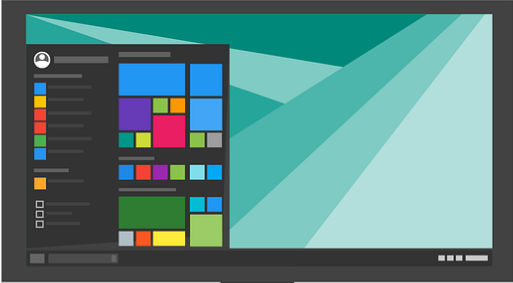
Windows
It is the most versatile and widely used operating system. Most machines are operating on Windows, and the current version is Windows 11.
The biggest benefit of Windows is that you’ll get a wide variety of applications. Most of the leading applications have a Windows version of it.
This is the best option if you require Microsoft applications such as MS Office, Access, or Outlook. There are also more Windows laptops available than any other operating system.
You can choose either a preinstalled Windows laptop or a laptop without Windows. If you already have a Windows license you can easily transfer it to your new system.
Linux
Linux is a “free” operating system with a wide variety of customization options. Free in the sense that you can change the Linux source according to your freedom.
Also, you don’t have to pay for most Linux distributions like Ubuntu, Linux Mint, etc.
The greatest downside of Linux OS is that most of the leading software programs do not have Linux versions. This is supposed to be kept in mind when choosing Linux.
You can install Linux on almost any piece of laptop hardware ever made if you don’t mind a learning curve.
The drawback is that popular applications such as Microsoft Office and Adobe’s Creative Suite do not support Linux.
However, there are free, open-source alternatives like LibreOffice, Darktable (a replacement for Adobe Lightroom), and GIMP (a replacement for Adobe Photoshop).
Another advantage of Linux is that it is less vulnerable to malware attacks than Windows.
macOS
As mentioned earlier, MacOS comes from Apple and is only available with their laptops. It’s a polished OS like Windows, too.
It is also said to be a comparatively stable OS and well-designed for Macbooks. Although Apple’s macOS is more user-friendly than Windows, it is tightly tied to the company’s hardware.
You have just MacBooks to choose from. Because Apple utilizes its CPUs, Macbooks are a completely different device.
Chrome OS
Chrome OS is from Google and it’s a Chromium-based operating system. This is only available on Chromebooks.
It’s a lightweight OS. As most of its applications are web-based, Chromebooks should always be linked to the internet.
It’s the best and most secure OS if you only plan to use your laptop for browsing, email checking, and web applications. It’s also much cheaper than other laptops.
However, productivity software such as Adobe’s Creative Suite and Microsoft Office will not operate on Chromebooks.
Of course, some software, such as Office, has Android versions that you may be able to install on your Chromebook.
However, most mobile applications are not well-optimized for Chromebooks and frequently fail to function properly.
However, the web-based versions of all of these programs run flawlessly on this lightweight Chromebook.
4. Laptop Size
Of course, the size of the laptop to be used should be sufficient for the work to be performed. The size of a laptop also plays an important role in its portability.
Laptops are available in 11-inch to 18-inch screen sizes.
Mostly 11-12 inch laptops come in the Netbooks category. They have less processing power, although they are more susceptible to portability. These are small-size laptops and weigh approximately 1 to 1.5 kg.
Most mainstream laptops have a screen size of 13-14 inches. It can provide a good balance between portability and usability. There are different configurations available for your choice in this range. The weight of the laptops in this range could be less than 2 kg.
There are also Hybrid laptops with a screen size below 13 inches. This will only be useful for you if you want a touch screen and a detachable keyboard.
If you want a comparatively larger screen with a good laptop configuration, you should go for a 15-16-inch laptop. It’s the most popular size. This could be the right size for you if you don’t intend to carry it often. Laptops in this group may weigh between 2 and 2.5 kg.
17-18 inch laptops are the perfect replacement for your desktop PC. As you know, portability in this range is a bit difficult. But the variety of laptops comes with good processing power and specifications.
5. Finalize the Laptop Configuration You Want
Important specifications that you must keep in mind while selecting your laptop are CPU, hard disk, and RAM. It is not an easy task to declare the best configuration for a laptop as it purely depends on the user’s requirements.
So you should be aware of how to check laptop configuration and understand the things to consider before buying a laptop. We have tried to cover all these things in this laptop-buying guide.

CPU
As you know, the central processing unit ( CPU) is the core of any computing device. This, too, is the case for laptops. A processor plays a key role in the output of a laptop. So the correct selection of a processor is important and lets us understand how to choose a processor.
How to choose a processor for the laptop?
Intel and AMD are the major producers of computer processors. You may either go to the Intel or AMD processors. Comparatively, AMD processors are cheaper than the Intel processor equivalent. Whatever the case might be, it’s always up to the latest generation of processors.
Intel
Intel processors have the most demand for their ‘i’ series, which includes core i3, i5, i7, and i9.
Core i9 processors are used in laptops that require high performance, such as gaming systems, workstations, etc. As this is a premium processor, the price is also high for i9 core processor laptops. So just go to the core i9 processor where you want premium performance.
Core i7 Series has performance capabilities between the Core i5 and Core i9 Series. If you are not a high-end productive gaming user but still want comparatively good performance, this is the best choice.
The Core i5 series offers the best balance between performance and quality. You can blindly pick this processor for routine day-to-day use. Core i5 processor will meet all your needs in a good way without any lag in operation.
The Core i3 series is the basic processor of the ‘i’ series. If you have a budget, we always recommend that you go to the i5 processor minimum.
Intel Pentium and Celeron processors are cheap in terms of performance and quality. If you are using simple internet surfing and reading document files, you can go to these processors. But still, you’ve got a cheaper way to pay for at least an i3 processor.
Intel Xenon is the most powerful processor in the category. This processor is intended for use in high-end workstations, 3D modelling systems, and other industry-standard systems. It’s a high-priced one, of course, and doesn’t expect a decent-level battery backup as in other processors.
Within each of these chip lines, Intel employs cryptic sequences of numbers and characters that provide further information about the chip’s capabilities and release date.
Learning to interpret it will assist you in making better-purchasing judgments. Let us look at the CPU specifications.
The Intel Core i5-1235U CPU is explained. I believe there is no need to describe the first two portions.
The final element is a number followed by an alphabet. The first portion of the number indicates the chip generation (here, the 12th generation), and the second part is the processor number.
If this number is high, it indicates that the CPU has a lot of power.
Intel’s identifier for the chip’s purpose is the letter at the end of the chip name (“U” in our example). The letters you’ll notice at the end of laptops are Y, U, and H.
The Y series processors are optimized for battery life, which is useful if you’re regularly away from a plug for extended periods, but don’t anticipate much performance.
H chips are performance-oriented, whereas U chips are “power efficient,” yet provide better performance than the Y series.
AMD
As with Intel processors, AMD is also the leading player in this area. They have a wide variety of processors to suit your needs. Usually, AMD processors are called APUs (Accelerated Processing Units).
The AMD Ryzen series is the equivalent of the Intel Core ‘i’ series. Here the processor series are Ryzen 3, 5, 7, and 9.
AMD Ryzen 7000 series are new in this category. Also, the A, FX, and E series are planned to accommodate the usage of simple users.
AMD’s processor name is equally as perplexing as Intel’s. For example, under the name AMD Ryzen 5 5500U, the “5” represents the generation (how old it is; higher is better), and the second number “5” represents its power.
A “5 or 6” indicates a medium-powered chip, whereas a 3 or 4 indicates a weaker (slower) chip. The next two digits have no bearing on anything.
The “U” at the end denotes ultra-low power. Another letter designation is X, which stands for exceptional performance.
When it comes to essential regular tasks like browsing the web or editing documents, both Intel and AMD CPUs perform similarly.
However, graphics performance is where you’ll notice a difference. AMD’s integrated graphics outperform Intel’s in graphics-intensive applications such as video editing and gaming.
Even though Intel’s most recent chip series has greatly reduced the gap, AMD still retains an advantage. If you’re a video editor or gamer, you might benefit from purchasing an AMD system, but what you need is a specific graphics card.
If you’re too mindful of your budget, go to the AMD APU and you’ll get a good performance at a comparatively lower price.
RAM
And if you have a laptop with a top-level processor, you can not use its maximum output unless it is equipped with a decent RAM capacity. Nowadays almost all laptops come with at least 4 GB of RAM capacity.
This is good enough for your daily use, too. But we recommend a minimum of 8 GB and you can upgrade to a maximum of 64 GB.
The ordinary Windows user should be acceptable with 8GB of RAM, but increasing it to 16 GB will make your laptop considerably more competent (and is required for gaming).
Before you buy, look into whether the RAM is soldered to the motherboard. If this is the case, you will be unable to upgrade the RAM manually.
If you’re a programmer or a video editor, you’ll need a lot of RAM; at the very least, you’ll need 16 GB, and 32 GB is generally plenty.
As with CPUs, 4 GB of RAM is plenty for Chrome OS, while increasing to 8 GB will allow you to have more tabs open in your browser without slowing things down.
The most recent RAM generation is DDR5, but if a DDR5 laptop is too expensive, go for DDR4 RAM. DDR4 RAM is fast and just what you need. DDR3 RAM is getting older and less common.
Related: What Is the Difference Between DDR2, DDR3, DDR4, and DDR5 RAM?
Graphic Processor
Both Intel and AMD have integrated graphics management capabilities in their processors. This is enough to meet your basic needs for basic gaming and video editing.
You’ll be able to view HD movies and play casual games using this integrated graphics processing capability without any problems.
But if you’re a professional video editor or designer, go for a laptop with an individual graphics processor that can handle all your graphics needs.
A discrete graphic chip is also recommended for heavy gaming users.
As in the case of CPUs, there is a wide range of graphics chips available from AMD or Nvidia.
The majority of Intel-based laptops will be equipped with an Nvidia GeForce graphics card. AMD’s GPU line is named Radeon, and it includes anything from high-end Vega and RX cards to R-series cards that follow the Ryzen naming scheme, such as R7, R9, and so on.
Storage
Storage selection is also an important factor in the selection of laptops. Selecting a laptop storage drive is almost as important as selecting a CPU. You have an option for both HDD(Hard Disk Drive) and SSD(Solid State Drive).
If you want more performance and speed with your laptop, go to the SSD. But its price is a little bit higher than the comparable HDD. Yet it’s more useful to you in the long run.
In SSD selection also there are normal SATA SSDs and the latest PCIe x4 (NVME) drives available. Here NVME drives offer faster performance than the normal SSDs.
In most circumstances, a 256-GB SSD disk is sufficient. SSDs are speedier, as previously stated, especially if they employ an NVMe connection, which transfers data far faster than the older traditional SATA connection.
Laptops with an SSD with NVMe to run the operating system and an older SATA drive to store data are common. This provides you with the best of both worlds: speed where you need it while remaining cost-effective.
If you buy a low-cost laptop, you will receive eMMC (Embedded MultiMediaCard) storage. eMMC is often found in phones, tablets, and certain PCs (particularly Chromebooks). This is still an SSD; however, it differs from NVMe and PCIe SSDs in certain ways.
See some of the most recent SSD laptop models available on Amazon.
In addition to the important basic specifications, several other things should also be considered while you shortlist a laptop configuration.
These include screen size, port availability, and options for optical drives. You can choose these things according to your requirements.
Ports
In the case of a laptop, ports are also an important factor. It is good to have basic ports such as USB and Type C ports which will eliminate the use of additional dongles to carry along with your laptop.
All of the most basic laptops come with USB and HDMI ports. A USB Type-C port is useful to connect the laptop to any USB Type-C supporting device, such as universal chargers.
At least one USB-C port, one USB-A port, and a microphone or headset jack are required. Consider USB-C charging as well as an SD reader.
I recommend laptops that support USB-C charging. This charging process allows you to use a portable charger if you need to spend time away from a power source.
USB-C chargers are much less expensive to replace, and you may already be using them to charge your mobile devices.
Connectivity
Even on basic laptops, Wi-Fi connectivity is available, but you should be careful to check its availability on your device. Wi-Fi networking is an important function that all Internet-based devices should have.
If you are a frequent traveller, you have to pick a laptop with data connectivity. So, without the use of any external data dongles or smartphones, you can use independent data for the laptop.
Related: Best Laptop for Students in India
Conclusion
How to choose the best laptop?
The answer to this question is entirely subjective. Because the best configuration laptop for one person may not be the best configuration laptop for another.
This laptop buying guide covers what to look for when buying a laptop. Based on these considerations, you can reach a quick conclusion and decide how to select a laptop for your specific requirements.
We are summarizing these laptop specifications or requirements to enable you to finalize the features of the laptop you need.
- Screen size: If you are focussing on usability and portability, a 13 to 14-inch size is suitable for you. Otherwise, go for a larger screen.
- OS: If you are a normal user a Windows laptop is useful for you. If you have to do a lot of video activities and budget, go for a Macbook. Linux can be installed both on a Windows laptop and on a Macbook. A Chromebook is a good choice if are satisfied with less functionality. OS selection is a personal preference.
- If you also want to use your laptop in tablet mode, select a 2-in-1 laptop.
- Battery backup: Laptop with good battery backup.6-8 hours back is ideal.
- Minimum Spec: Select a laptop with at least an Intel Core i5 or AMD RyZen 5 CPU, SSD storage,4GB RAM, and 1920 x 1080 screen resolution.
Frequently Asked Questions
The main factors to consider when buying a laptop are your budget, your operating system preference, screen size, processor, RAM, storage size, ports, and other connectivity options.
For a normal laptop, we recommend 8GB of RAM, 16GB for spreadsheets and other office programs, and at least 32GB for gamers and multimedia applications. The choice of RAM is always dependent on the use of the laptop.
Hope this laptop buying guide is beneficial to you and please share it with your relatives and friends who want to select a laptop.
Also, don’t forget to follow our Facebook and Twitter pages for regular updates.
Subscribe to our free newsletter so that you will get regular updates directly in your Email.
Disclosure: We will receive an affiliate commission on some, but not all, of the products or services we recommend if you follow our links to a retailer’s website and make a purchase.


![9 Best Laptops for School Students in India [Feb 2024]](https://www.infobits.in/wp-content/uploads/2022/10/Best-laptop-for-students-768x432.webp)


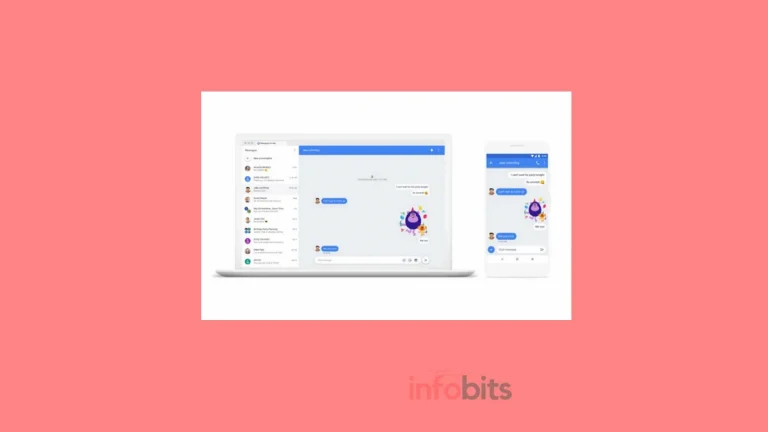


Hi, thank you for this deep dive content. This article provides maximum details for those who are willing to buy a laptop but are struggling to choose the right one for them.
Thank you so much for this master piece content.