How to Secure Your Whatsapp Account and Chats?
WhatsApp is one of the most popular instant messaging applications in the world. They promise that end-to-end chats are encrypted and fully secure.
But still, some possibilities may override the WhatsApp privacy lock. Here we are discussing how to secure WhatsApp chat and protect your WhatsApp account.
What Is End-To-End Encryption in WhatsApp?
If someone sends a message through WhatsApp, WhatsApp guarantees that the message will be safe before the other person gets it.
Encryption is activated by default and can not be switched off. This means that no one else can infiltrate a session between two people.
The word end-to-end encryption should be well known. In WhatsApp chat, end-to-end encryption means that a third party will not be able to decode the message between the two ends of the conversation.
When someone sends a message on WhatsApp, the message will be secure before the other person gets it on his / her mobile.
WhatsApp promises that no one else will be allowed to infiltrate a conversation between two people during the delivery. It is completely encrypted and communicated over the WhatsApp network.
Related: How to recover deleted WhatsApp images or photos?
The encryption ensures that your messages can only be read on the recipient’s phone only after it is delivered from your phone. The same kind of protection is applicable for voice and video calls, both of which are encrypted.
However once these messages reach WhatsApp at the end of the receiver, encryption security is not available. Both messages can be compromised or revealed simply if someone opens the phone and checks WhatsApp.
If we summarise it more specifically, everyone can see messages or chats on mobile devices that send or receive them if they have access.
This ensures that if a message comes on the phone, you must take care of the protection and privacy of your message.
Let’s see how to keep WhatsApp chat securely on our smartphones.
1. Check the Encryption Message at the Top of the Chat Window
Check for the padlock icon with the following message:
“Messages you send to this chat and calls are now secured with end-to-end encryption. Tap for more info.”Once you see the encryption message, you can rest assured that your chats cannot be intercepted and read by a third party, not even by WhatsApp.
If you don’t see this message, the other contact could not have upgraded WhatsApp to a version that supports encryption.
2. Confirm the Encryption to Secure WhatsApp Chat
Tap the name of the contact at the top of the chat screen.
You should confirm that the encryption is allowed between you and the other user. This is not needed to activate encryption, it is merely a way to double-check whether it is active.
Tap “Encryption.“
This will show both the QR code and the WhatsApp security code for the conversation.
Open the same screen on the phone of your contact.
Click the “Scan Code” button on one of your phones. Select this on the phone, either of you or your contact.
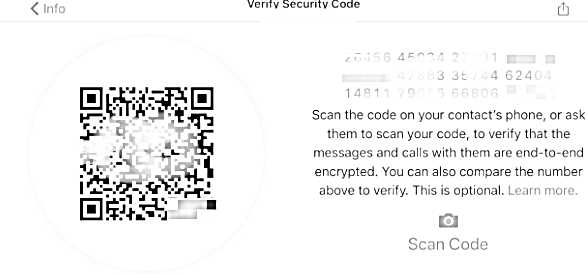
Line the QR code in the viewfinder. This checks the QR code and WhatsApp verifies the security code to ensure both you and your contact have the same encryption key.
If you are not in the same place as the other user, you can verify that your message is correctly encrypted by checking the complete sequence of numbers shown on the Verify Security Code screen.
3. Turn Backup Off
Even when chats are end-to-end encryption, WhatsApp does not guarantee the confidentiality of chats backed up directly from WhatsApp to Google Drive, iCloud, or any other backup choices.
This ensures that anyone who can reach the backup drive with your login credentials can spill your chats. So those who are concerned about security should turn off the WhatsApp cloud backup. This helps the chats to be stored on the phone.
To turn off the backup in WhatsApp
- Open WhatsApp
- Tap the three-dot menu at the top-right
- Go to Settings
- Open Chat
- Select Backup
- Backup to Google Drive
- Select Never
One drawback of this is that when you move WhatsApp from one mobile to another or login again, you won’t be able to retrieve old chats.
So if you want these chats to be used in the future, consider copying the chats that are backed up on your phone and storing them encrypted in a secure location.
4. Do Not Save Screenshots on the Phone
Don’t copy and save the WhatsApp chat screenshots on your phone. But still, if you want a backup of these chats, encrypt it and save it in a separate secure place.
5. Perform the Regular Updates
Constantly update your mobile apps, like WhatsApp, and add new security updates to your smartphone. Also, update your smartphone system software (OS upgrade) as soon as the new version is available.
You and your recipient would need to run the new versions of WhatsApp to use the encryption function. You should search or configure for updates to WhatsApp from the app store on your smartphone.
6. Control the Storage Location Access to Apps
Do not allow access to the main internal memory location for all phone-installed applications. In the system configuration, you can manage this access permission. Don’t grant permissions to the apps that need to access the primary storage inefficiently.
7. Use WhatsApp Lock to Secure the Account
WhatsApp can be locked using the phone’s biometric security features without using any external WhatsApp security lock app or WhatsApp password app
It can be activated through the following steps:
- Open the Three Dot Menu
- Select Settings
- Select Account
- Go to Privacy
- At the bottom, you can see the fingerprint and select and activate it.
Related: How to Activate Fingerprint Lock in Whatsapp Android and iOS app
8. Enable Two Factor Authentication
Enabling two-factor authentication on WhatsApp offers the application additional security. This would prevent someone from attempting to hack WhatsApp by copying your phone number.
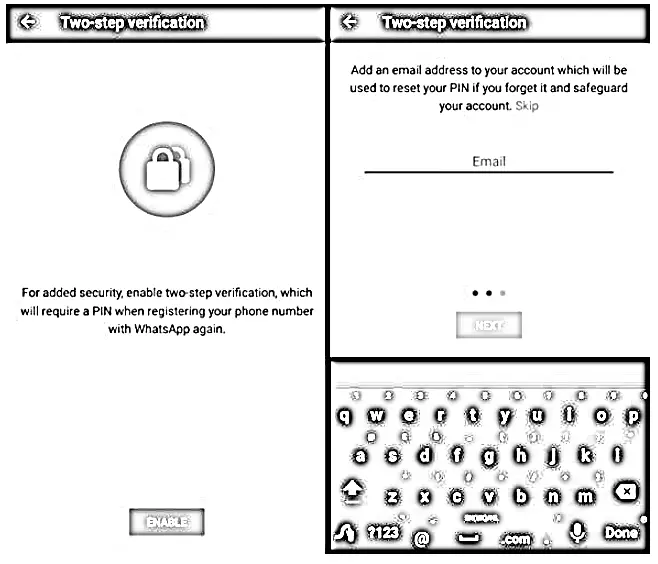
You can enable two-factor authentication by following the below steps and learning how to lock WhatsApp chat:
- Open the three-dot menu
- Go to Settings
- Select Account
- Select Setup Verification
- Click Enable
- Enter the six-digit PIN
- Repeat it
- Enter the email id to retrieve the password if you have forgotten it.
9. Clear the Chat History
If you’re concerned about someone else accessing your phone and finding your messages, you can clear the history of your message. For iOS and Android, the procedure is a bit different:
iPhone- Tap the name of the contact or group at the top of the chat window. Scroll down and tap “Clear Chat.” To confirm, hit “Delete all messages.”
Android-Tap the three-dot button in the upper right corner of the chat screen. Tap “More” and then “Clear Chat.” Click “Clear” to confirm, and uncheck the box if you want to remove the star messages as well.
10. Beware of Common Scams
Since it’s an instant messenger, you could get a few scams on WhatsApp regularly. You need to be aware of them and don’t have to fall for them.
No matter how it is worded, the scam is about making you pay for WhatsApp. It shouldn’t have to be said, so don’t ever pay for WhatsApp. The company has made it known that WhatsApp will be free forever.
11. Use Official Whatsapp Web for Desktop
You need to sync your phone with either WhatsApp Site or WhatsApp Desktop Applications to use WhatsApp on your computer. Get the official desktop software to be on the safe side.
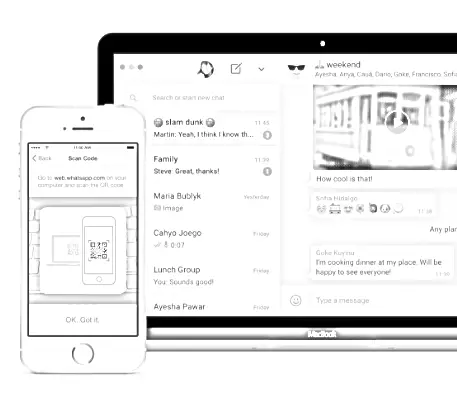
The key explanation for this is that WhatsApp Web can be exploited quickly. Yes, there are better choices than the official WhatsApp desktop client, but don’t swap security for a few extra features.
These are just some of the precautions to secure WhatsApp chat. Also, always use the screen lock provision to block unauthorized use of your phone.
We hope you are interested in this article about how to secure Whatsapp chat and consider following our Facebook and Twitter pages for regular updates.
Subscribe to our free newsletter so that you will get regular updates directly in your Email.
Also, share this article with your friends and relatives.




